Mule Maven Plugin

One of the ways to deploy the MuleSoft Application is using the Mule Maven Plugin.
In Mule 4, when the new project is created, we find pom.xml in the project structure.
Pom.xml file contains the dependency information of the modules used in the project.
It manages dependencies which are required to run the application.
Steps to deploy the MuleSoft Application using Mule Maven Plugin are as follows:
- Make sure Maven is installed in your system.
- Create MuleSoft Project in AnypointStudio
As mule 4 projects are mavenised, so we have a pom.xml file created in the project.
The MUnit code coverage should be more than 70-80% before deploying the application.

3. Add configuration in pom.xml file
Copy Paste <configuration> tag in mule plugin section in pom.xml
<plugin> <groupId>org.mule.tools.maven</groupId> <artifactId>mule-maven-plugin</artifactId> <version>${mule.maven.plugin.version}</version> <extensions>true</extensions> <configuration> <cloudHubDeployment> <muleVersion>{mule.version}</muleVersion> <username>${username}</username> <password>{password}</password> <environment>${environment}</environment> <applicationName>${application.name}</applicationName> <workers>${workers}</workers> <workerType>${worker.type}</workerType> <objectStoreV2>true</objectStoreV2> </cloudHubDeployment> </configuration> </plugin>
Note:
- Maven Credentials should be passed through Secrets (It might be AWS, Jenkin, Azure etc).
- Property Masking should be done to mask the credentials at runtime properties in mule-artifact.json file as shown below:
{
"minMuleVersion": "4.3.0",
"secureProperties": ["mule.key"]
}
4. Run Maven Commands to deploy Application to CloudHub
- Open Command prompt from the Project Workspace location.
- Run below commands in command prompt.
mvn clean install: This command will delete all existing compiled files. Make sure the build should be successful.

mvn package deploy: Refer below command to deploy the application to CloudHub and replace the credentials with your Anypoint Platform Credentials.
mvn package deploy -Dusername=MuleSoftUser-Dpassword=password -Denvironment=Sandbox -Dmule.version=4.3.0 -Dworkers=1 -Dworker.type=Micro -Dapplication.name=mule-demo-application -DmuleDeploy

A jar file automatically will get created then the application will be deployed to Anypoint Platform.
Go to the Runtime Manager and check the status of the Application.
You can test the application when the status changes to “Started”.

While deploying the application, you may face few errors.
- Validation exception: The following mandatory fields in the mule-artifact.json are missing or invalid:
- [name,classLoaderModelLoaderDescriptor, classLoaderModelLoaderDescriptor.id, requiredProduct]. requiredProduct valid values are: MULE, MULE_EE -> [Help 1]

To resolve this error, update missing name, classLoaderModelLoaderDescriptor, requiredProduct in mule-artifact.json file.
mule-artifact.json
{
"name": "mule-maven-plugin-poc",
"minMuleVersion": "4.3.0",
"secureProperties": ["mule.key"],
"requiredProduct": "MULE_EE",
"classLoaderModelLoaderDescriptor": {
"id": "mule",
"attributes": {
"exportedResources": []
}
}
}
- mule.tools.client.standalone.exception.DeploymentException: Domain is not available. Aborting.

This error occurs due to duplicate application name in CloudHub, and rename it with a unique name.
- 400 Bad Request: {“status”:400,”message”:”Object Store V1 is not supported for your org”}

Find more MuleSoft Technical Guides at Caelius Consulting’s Resource Centre.
Recent Blogs

AI-Driven PDF Parsing in Salesforce
Introduction For the current digital ecosystem, data is an important aspect for decision-making. Yet, for many organizations, a significant portion of this valuable data remains locked away in unstructured formats. Organizations handle thousands of PDF documents daily — ranging from contracts and invoices to lab reports, quotations, and service agreements. Traditionally, extracting structured data from… Continue reading AI-Driven PDF Parsing in Salesforce
AI-Driven PDF Parsing in Salesforce
Introduction For the current digital ecosystem, data is an important aspect for decision-making. Yet, for many organizations, a significant portion of this valuable data remains locked away in unstructured formats. Organizations handle thousands of PDF documents daily — ranging from contracts and invoices to lab reports, quotations, and service agreements. Traditionally, extracting structured data from… Continue reading AI-Driven PDF Parsing in Salesforce
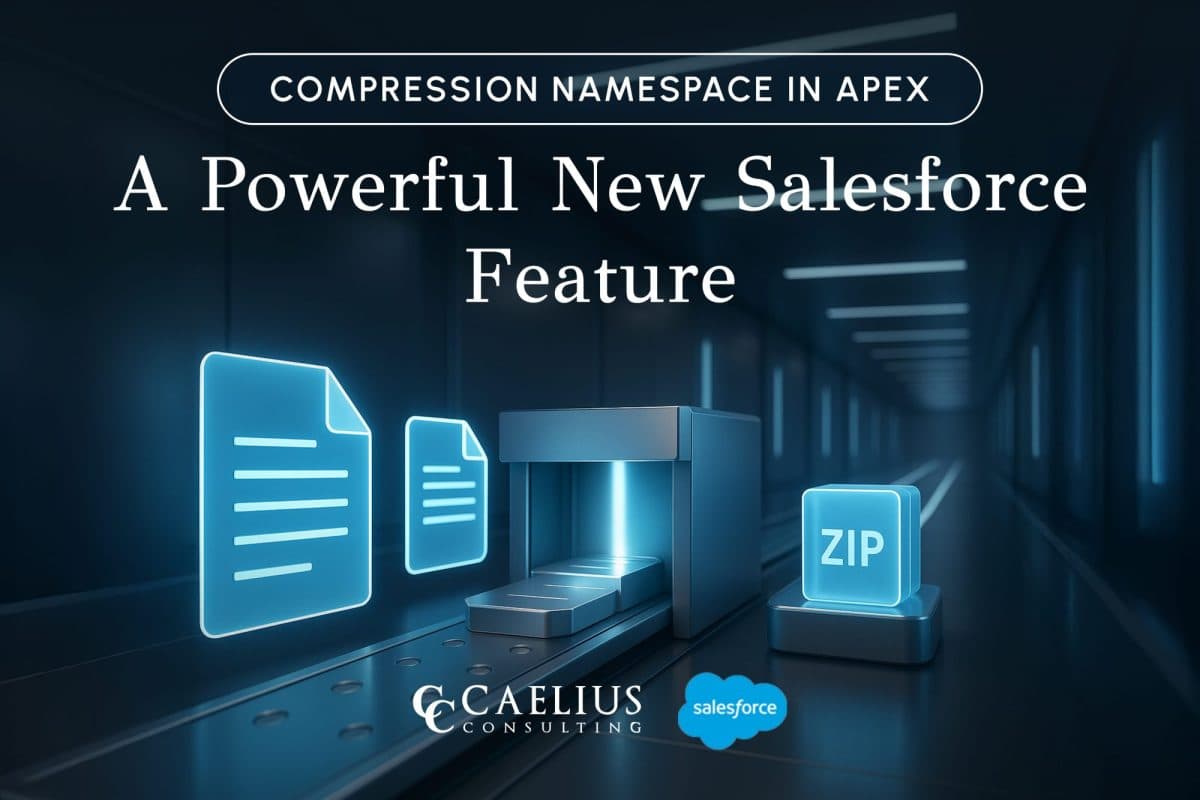
Compression Namespace in Apex: A Powerful New Salesforce Feature
Introduction Working with documents inside Salesforce has always challenged developers because of the platform’s multitenant constraints. Previously, packaging and sending files in a compact form required external services, like an AWS Lambda function, that retrieved files via API and then compressed them. With the introduction of the Compression Namespace and the powerful pre-defined Apex functions,… Continue reading Compression Namespace in Apex: A Powerful New Salesforce Feature
Compression Namespace in Apex: A Powerful New Salesforce Feature
Introduction Working with documents inside Salesforce has always challenged developers because of the platform’s multitenant constraints. Previously, packaging and sending files in a compact form required external services, like an AWS Lambda function, that retrieved files via API and then compressed them. With the introduction of the Compression Namespace and the powerful pre-defined Apex functions,… Continue reading Compression Namespace in Apex: A Powerful New Salesforce Feature

Boost LWC Performance with Debouncing
Introduction Lightning Web Components (LWC) is a modern framework for building fast and dynamic user interfaces on the Salesforce platform. However, one common challenge in web development, including LWC, is efficiently handling user input, especially when dealing with rapid or repetitive events, such as typing in a search field. This is where debouncing becomes an… Continue reading Boost LWC Performance with Debouncing
Boost LWC Performance with Debouncing
Introduction Lightning Web Components (LWC) is a modern framework for building fast and dynamic user interfaces on the Salesforce platform. However, one common challenge in web development, including LWC, is efficiently handling user input, especially when dealing with rapid or repetitive events, such as typing in a search field. This is where debouncing becomes an… Continue reading Boost LWC Performance with Debouncing

Salesforce Pricing Automation: Boost Efficiency And Accuracy with Apex Triggers
Introduction In order to succeed in today’s fast-paced business landscape, precision and speed define competitive advantage. For businesses, especially those managing complex product catalogs, ensuring accurate pricing on sales orders or custom lines can be a time-consuming and error-prone task. To overcome this challenge, Salesforce trigger handlers offer a powerful solution to automate the entire… Continue reading Salesforce Pricing Automation: Boost Efficiency And Accuracy with Apex Triggers
Salesforce Pricing Automation: Boost Efficiency And Accuracy with Apex Triggers
Introduction In order to succeed in today’s fast-paced business landscape, precision and speed define competitive advantage. For businesses, especially those managing complex product catalogs, ensuring accurate pricing on sales orders or custom lines can be a time-consuming and error-prone task. To overcome this challenge, Salesforce trigger handlers offer a powerful solution to automate the entire… Continue reading Salesforce Pricing Automation: Boost Efficiency And Accuracy with Apex Triggers