Standalone Runtime server in Mule 4

Why do we need a Standalone Runtime Server?
We can deploy our application on Anypoint studio. It has an embedded mule runtime server and we are deploying it on Anypoint studio. But in production, we won’t do that. We need to start standalone Mule Runtime.
How to start a Standalone Runtime Server?
- We need to download Mule Runtime Server from the link: https://www.mulesoft.com/lp/dl/mule-esb-enterprise
- Extract the downloaded zip file in your root directory.
- Login to your Anypoint Platform -> Runtime Manager -> Servers -> Add Server

4. Popup window will be displayed as shown below.

- Go to the directory where you have extracted your Standalone Runtime zip. Go to the bin directory and open the command prompt.

6. Execute the command that you have copied from the above popup window. You can replace the server name with the name that you want to give to a server. Remove (./ )from the command before executing the command. Mule runtime agent will get installed after executing the above command.


- Once the mule runtime agent is installed, you will see the server with your given name is created in runtime manager with status CREATED.

8. Now, go to Applications ->Deploy Application

9. Upload the jar file and deploy the application.

10. Check the application status.

11. We can check the status of the application in the bat file.

12. Now put a get request, and we would be able to get the results.

13. Use ctrl+c in the mule bat file to disconnect the application.

This guide will help MuleSoft Developers gaining a better understanding of deploying a Standalone Runtime server. Thanks for reading. Find more MuleSoft best practices here at Caelius Consulting Resource Centre.
Recent Blogs

AI-Driven PDF Parsing in Salesforce
Introduction For the current digital ecosystem, data is an important aspect for decision-making. Yet, for many organizations, a significant portion of this valuable data remains locked away in unstructured formats. Organizations handle thousands of PDF documents daily — ranging from contracts and invoices to lab reports, quotations, and service agreements. Traditionally, extracting structured data from… Continue reading AI-Driven PDF Parsing in Salesforce
AI-Driven PDF Parsing in Salesforce
Introduction For the current digital ecosystem, data is an important aspect for decision-making. Yet, for many organizations, a significant portion of this valuable data remains locked away in unstructured formats. Organizations handle thousands of PDF documents daily — ranging from contracts and invoices to lab reports, quotations, and service agreements. Traditionally, extracting structured data from… Continue reading AI-Driven PDF Parsing in Salesforce
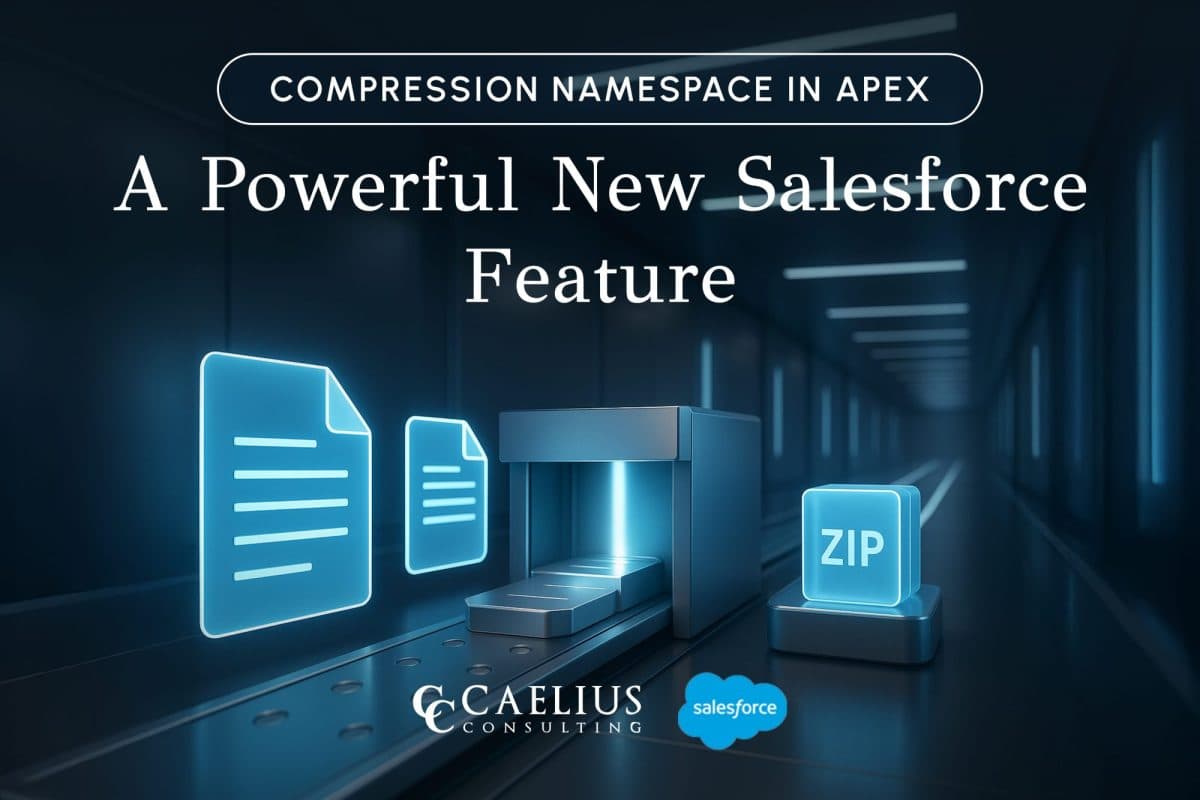
Compression Namespace in Apex: A Powerful New Salesforce Feature
Introduction Working with documents inside Salesforce has always challenged developers because of the platform’s multitenant constraints. Previously, packaging and sending files in a compact form required external services, like an AWS Lambda function, that retrieved files via API and then compressed them. With the introduction of the Compression Namespace and the powerful pre-defined Apex functions,… Continue reading Compression Namespace in Apex: A Powerful New Salesforce Feature
Compression Namespace in Apex: A Powerful New Salesforce Feature
Introduction Working with documents inside Salesforce has always challenged developers because of the platform’s multitenant constraints. Previously, packaging and sending files in a compact form required external services, like an AWS Lambda function, that retrieved files via API and then compressed them. With the introduction of the Compression Namespace and the powerful pre-defined Apex functions,… Continue reading Compression Namespace in Apex: A Powerful New Salesforce Feature

Boost LWC Performance with Debouncing
Introduction Lightning Web Components (LWC) is a modern framework for building fast and dynamic user interfaces on the Salesforce platform. However, one common challenge in web development, including LWC, is efficiently handling user input, especially when dealing with rapid or repetitive events, such as typing in a search field. This is where debouncing becomes an… Continue reading Boost LWC Performance with Debouncing
Boost LWC Performance with Debouncing
Introduction Lightning Web Components (LWC) is a modern framework for building fast and dynamic user interfaces on the Salesforce platform. However, one common challenge in web development, including LWC, is efficiently handling user input, especially when dealing with rapid or repetitive events, such as typing in a search field. This is where debouncing becomes an… Continue reading Boost LWC Performance with Debouncing

Salesforce Pricing Automation: Boost Efficiency And Accuracy with Apex Triggers
Introduction In order to succeed in today’s fast-paced business landscape, precision and speed define competitive advantage. For businesses, especially those managing complex product catalogs, ensuring accurate pricing on sales orders or custom lines can be a time-consuming and error-prone task. To overcome this challenge, Salesforce trigger handlers offer a powerful solution to automate the entire… Continue reading Salesforce Pricing Automation: Boost Efficiency And Accuracy with Apex Triggers
Salesforce Pricing Automation: Boost Efficiency And Accuracy with Apex Triggers
Introduction In order to succeed in today’s fast-paced business landscape, precision and speed define competitive advantage. For businesses, especially those managing complex product catalogs, ensuring accurate pricing on sales orders or custom lines can be a time-consuming and error-prone task. To overcome this challenge, Salesforce trigger handlers offer a powerful solution to automate the entire… Continue reading Salesforce Pricing Automation: Boost Efficiency And Accuracy with Apex Triggers