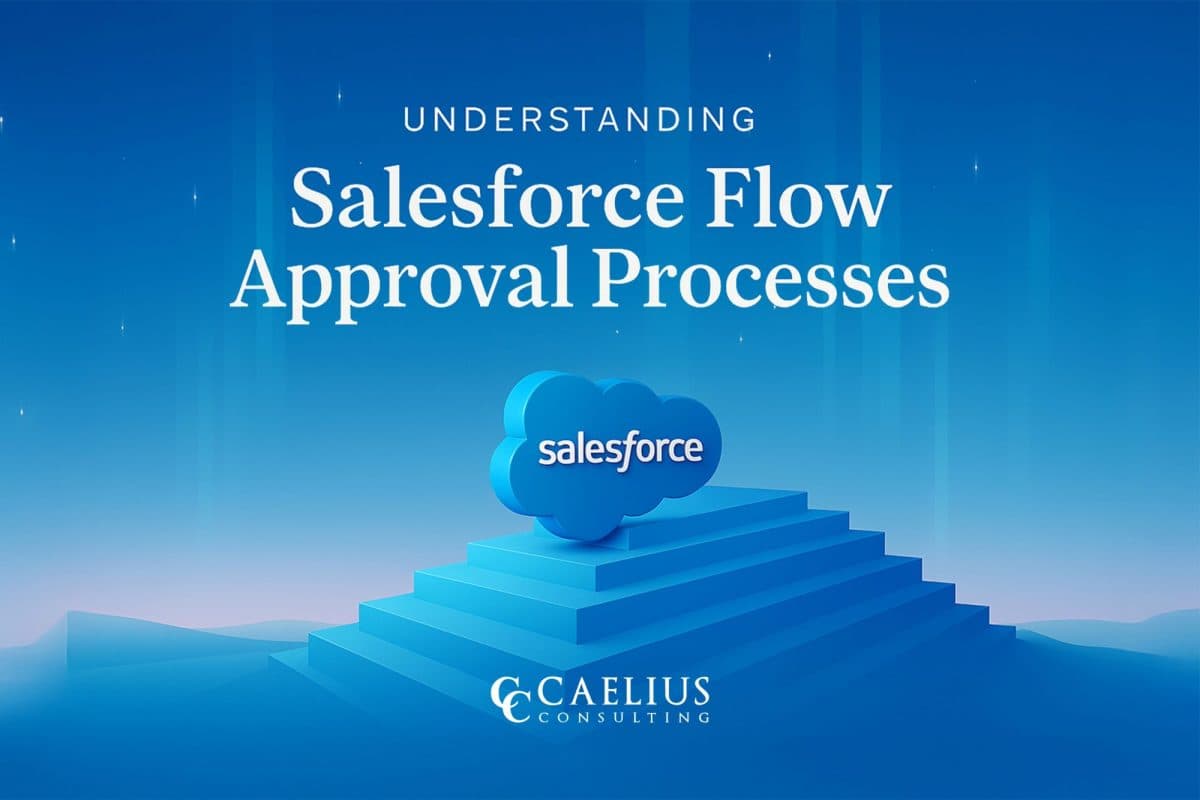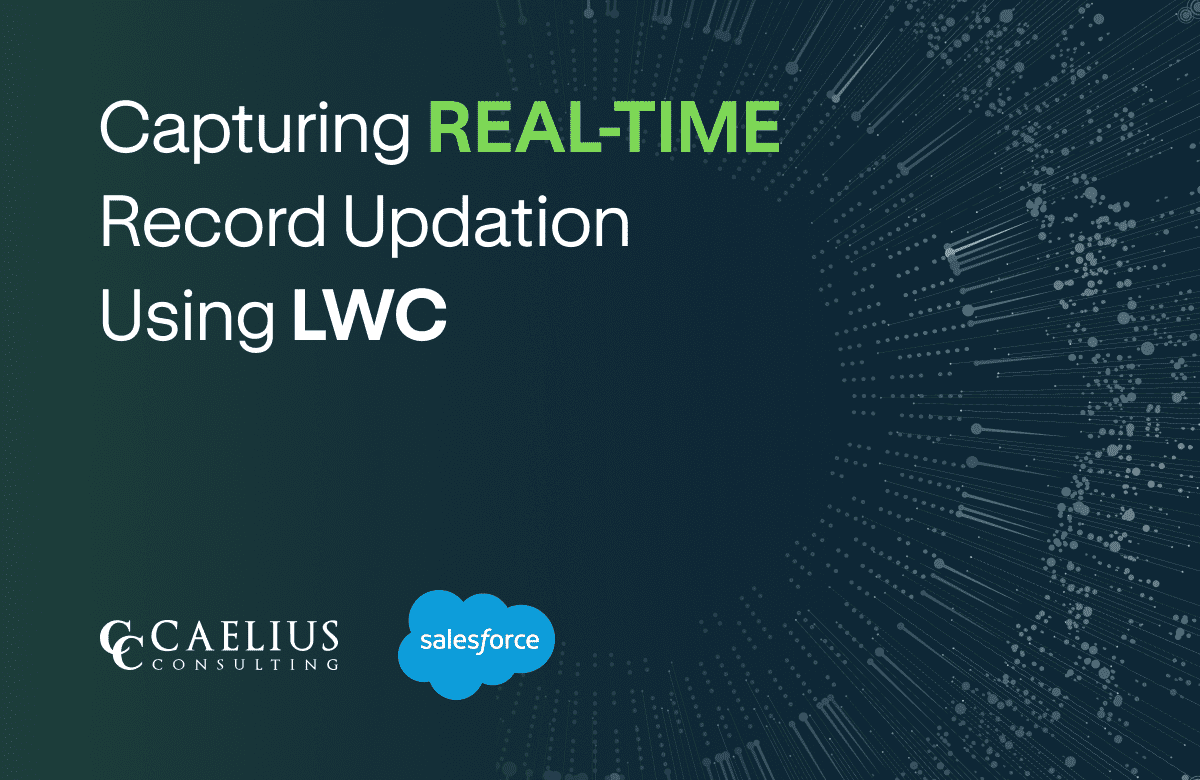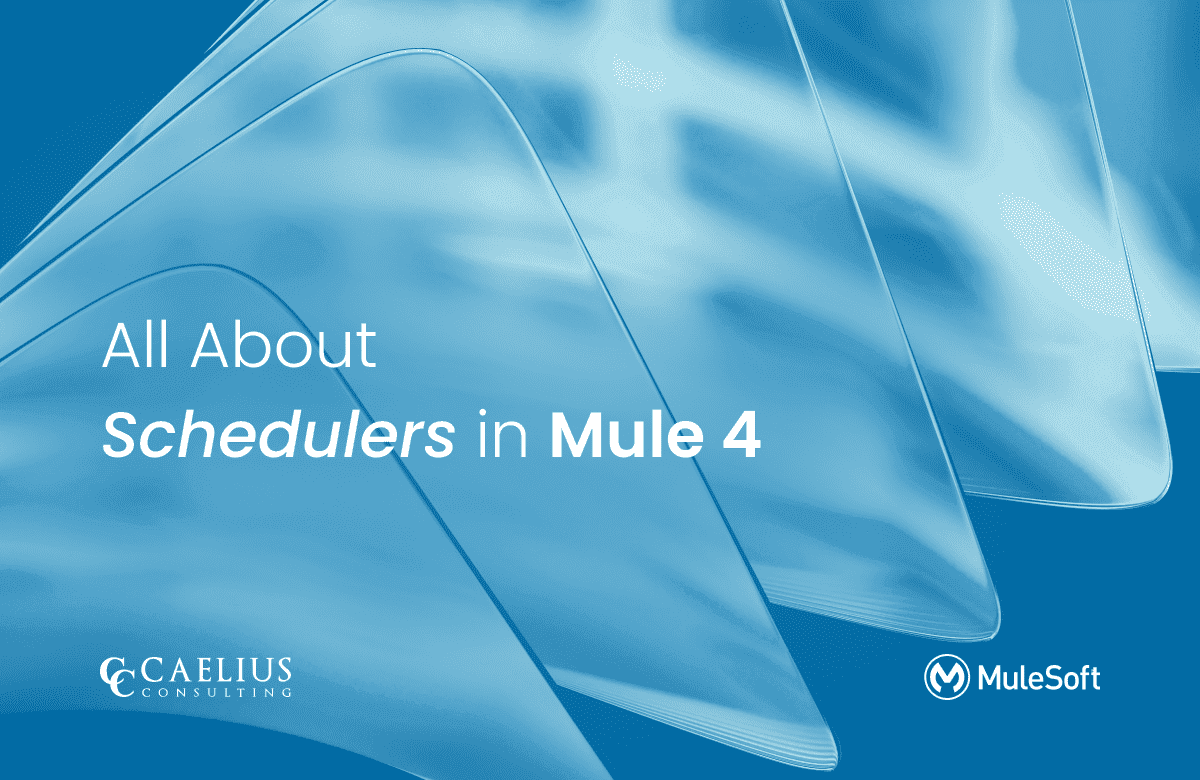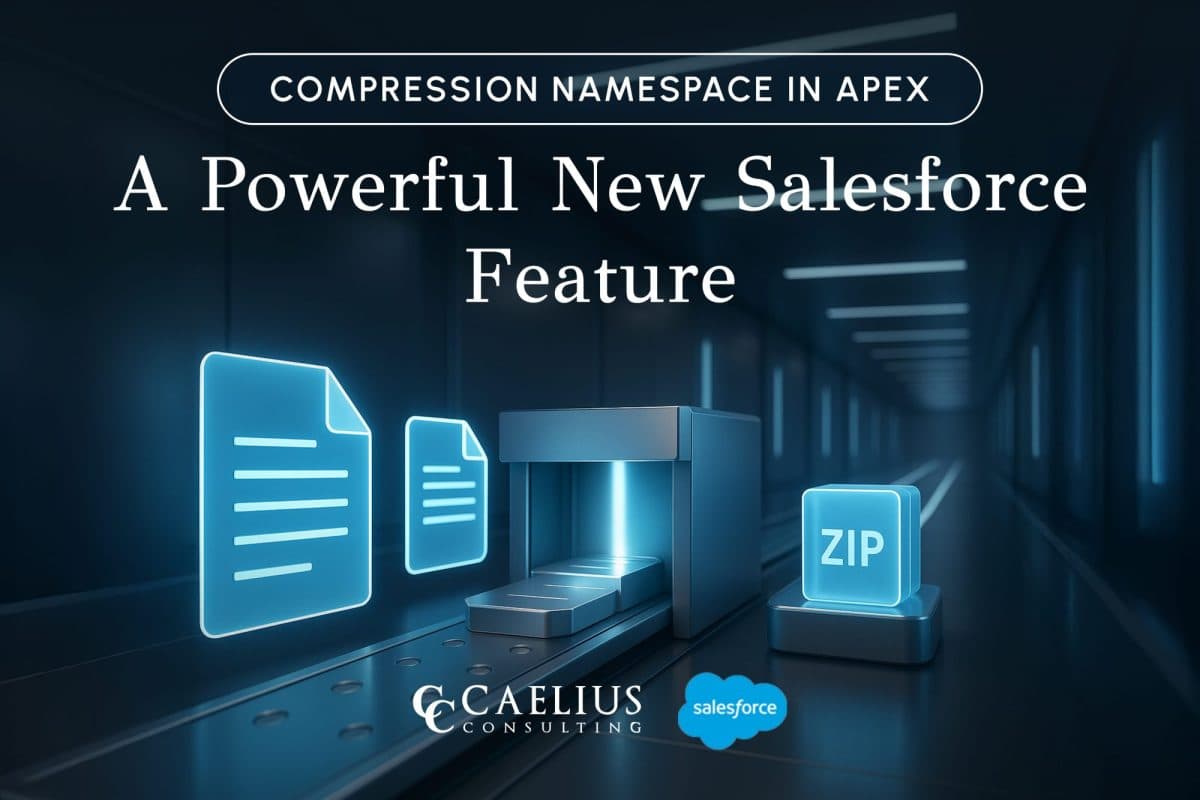
Compression Namespace in Apex: A Powerful New Salesforce Feature
Introduction Working with documents inside Salesforce has always challenged developers because of the platform’s multitenant constraints. Previously, packaging and sending files in a compact form required external services, like an AWS Lambda function, that retrieved files via API and then compressed them. With the introduction of the Compression Namespace and the powerful pre-defined Apex functions,… Continue reading Compression Namespace in Apex: A Powerful New Salesforce Feature
Compression Namespace in Apex: A Powerful New Salesforce Feature
Introduction Working with documents inside Salesforce has always challenged developers because of the platform’s multitenant constraints. Previously, packaging and sending files in a compact form required external services, like an AWS Lambda function, that retrieved files via API and then compressed them. With the introduction of the Compression Namespace and the powerful pre-defined Apex functions,… Continue reading Compression Namespace in Apex: A Powerful New Salesforce Feature